If you have found yourself in a similar mindset, lose the panic. I'll show you the quick and easy way to get that old familiar Screen Clipping function back in your OneNote 2016 experience.
Keyboard Shortcut
Not to fear, the keyboard shortcut is still there, it is just different. Now, you press Windows key + Shift + S to execute the Screen Clipping function.
Taskbar Icon
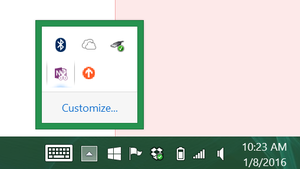
STEP 1:
Click on the little up-triangle on your system tray that's located on the far right side of your taskbar. In the little hidden icons box that appears, you should see a little clipper tool icon. Simply drag and drop it from inside the box onto the system tray side of the taskbar. (Sorry--you can't place it elsewhere.)
Now, right click on the little Clipper icon that you just moved. You will given three option to choose from that will assign an action to the icon, one of which is "Take screen clipping". Choose that option, and you should be all set.
Now, whenever you click on this icon, it will execute the Screen Clipping function that you are used to. (Insert applause here.) It may take a little getting used to having the icon on the right side of your taskbar, but after a few days, I found that I actually like this option better, as it is one less click. Yes, you can do this for OneNote 2013, if you have other computers you use that aren't on 2016 yet and you want to preserve the interface along machines. (My work is still 2013.)
As always, if I have incomplete or incorrect information, please let me know. I'm not a OneNote expert, but rather just a fan.
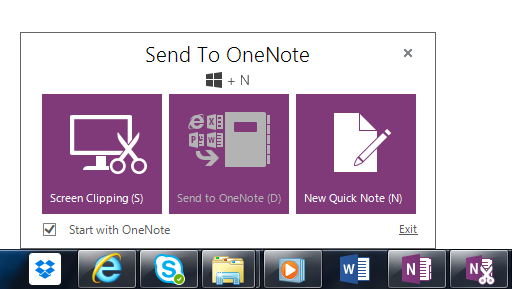

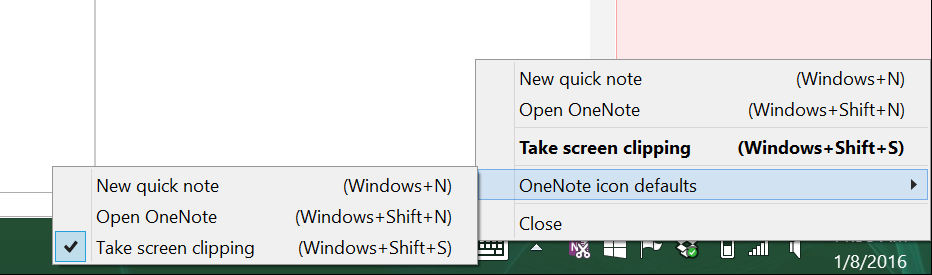

 RSS Feed
RSS Feed
